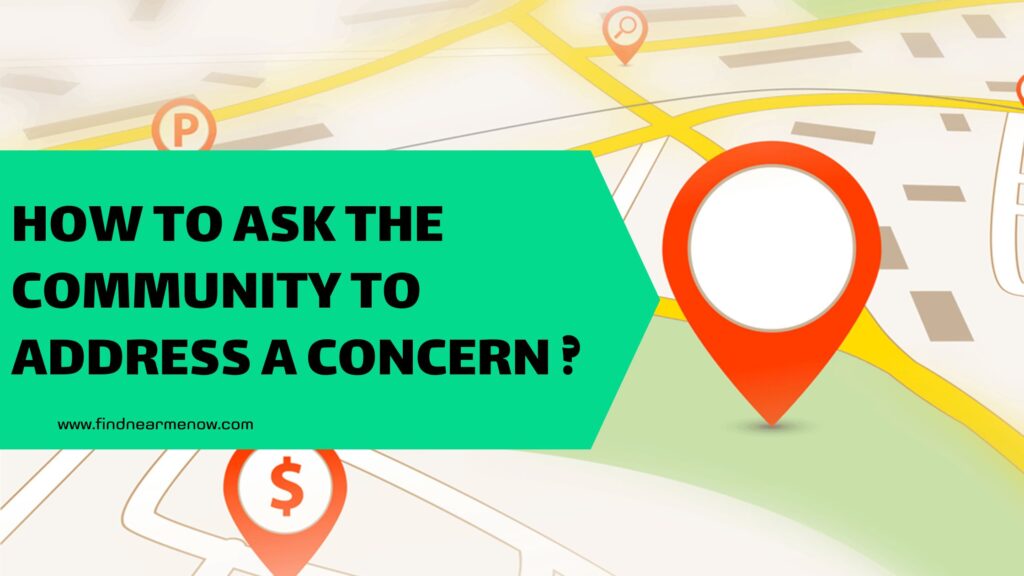Digital platforms have changed everything in our world, providing tools that genuinely make our daily lives easier. The information available on the internet and through various applications is comprehensive and assists us in making decisions, such as choosing places to spend our leisure time or fulfilling certain obligations. Google Maps is an ideal platform for this, especially because it provides a wealth of data about specific locations, businesses, or companies registered within the application. Although initially used primarily for location or georeferencing, it now offers various tools to users.
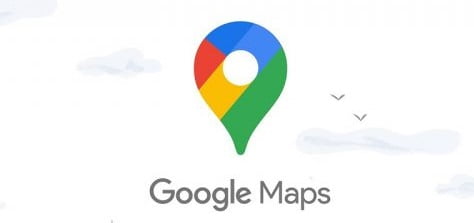
When selecting a business or location within Google Maps, you not only get information on how to get there and the estimated travel time, but also numerous additional details. These details include the address, phone number, website, daily opening and closing hours, reviews or references from people who have visited the place before, busy areas, among many others. Searching for places through others has become increasingly important in recent months. If you can’t find a particular site, you can use another nearby or similar business as a reference.
This action, known to few users of the app, is becoming more crucial. It is a possibility not provided directly within the platform, making it interesting to leverage. In this tutorial, we will explain the step-by-step process of how to search for places on Google Maps using another business as a reference, ensuring everyone can take advantage of this action that can be very helpful in daily life.
Step 1: Access the Maps application
The action we are going to perform is carried out directly within the Google Maps platform. Whether you are using the mobile version or the desktop version, the steps are exactly the same after entering the platform. In this case, we need to open the Maps application on the respective device. You can do this by tapping the Google icon on the home screen and selecting the Maps icon or entering via website to the official website: https://www.google.com/maps/
Step 2: Go to the search bar

Next, start finding places that might lead you to the one you are really looking for. If you don’t remember the name of a place but know the area it’s in or any nearby attraction, you can enter one of those names to search for a reference. Go to the top of the screen, where you can see a white bar containing the text “Search here” Stand there to begin the search.
Step 3: Select the correct option
After standing on the search bar, start the search by typing the term that corresponds to the place you want to use as a reference. As you start typing, a dropdown with different results opens, and even though some may refer to the same place, it is essential to select the correct result with detail. Otherwise, you may get incorrect information and not reach the final destination you are looking for.
Step 4: View nearby attractions
Once you press the selected place in the search results, you will see the main screen with all the details you need: the area it is located in, the address, travel time from your location, phone number, and website (if available), among much more information. But what’s important is that at the top, there is a map showing the location, and you can see an option that says “See attractions nearby” Click on that button, and you can get information about known businesses or companies that are nearby and might help you find what you are looking for.
Step 5: Explore the attractions
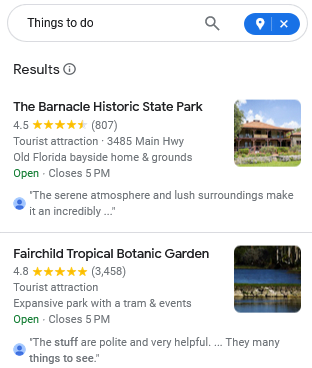
After completing step 4, another screen appears with a map and a section below containing all the attractions near the one you initially selected. You can view them both on the map and in that section, but the latter provides more information (address, rating, open or closed status, etc.). It’s worth noting that below the word “attractions,” you can filter them by various variables, such as “Open now,” “Highest rated,” and other advanced filters.
In this part, we recommend not sticking to the first option. If you expand that section to the right, you can see other options that might interest you. You can also enlarge the map and directly search for places in the same area using georeference.

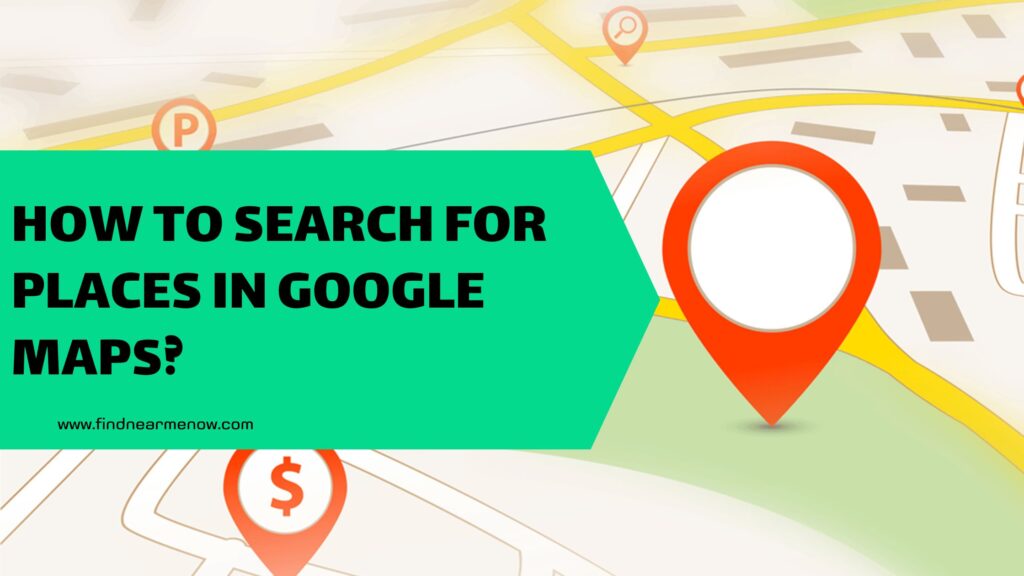
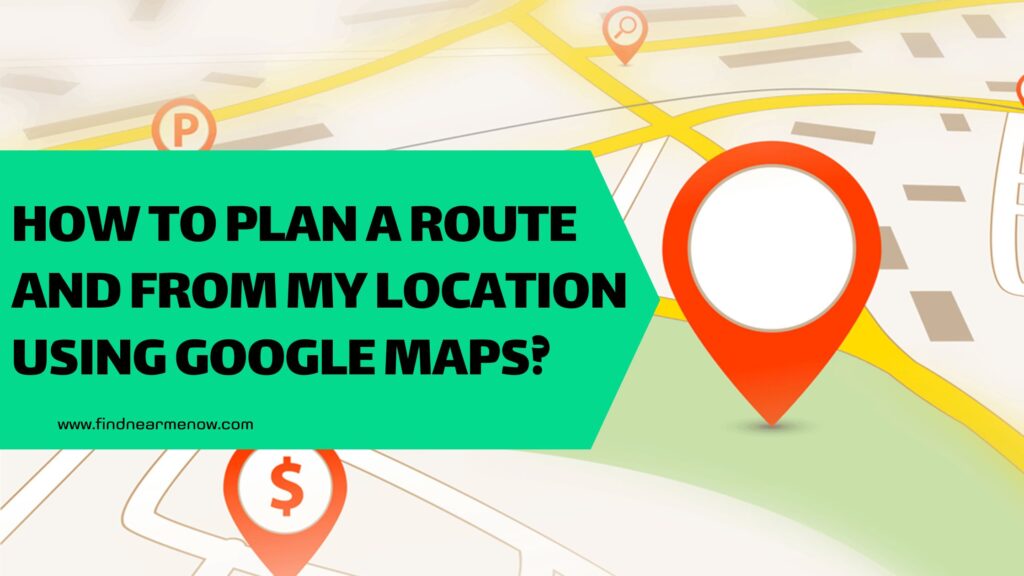
![How to view if there are photos and contribute visual content on Google Maps? [Panoramic photos, 360º, and more]](https://findnearmenow.com/wp-content/uploads/2024/02/banner-para-blog-marketing-digital-azul-marino-y-turquesa-minimalista-22-1024x576.jpg)