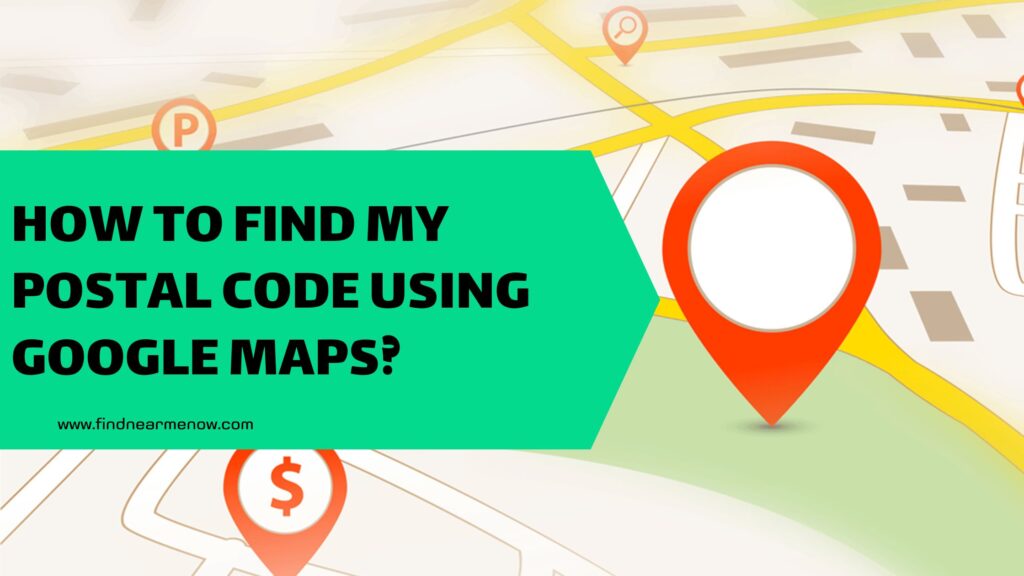The applications from Google are increasingly diverse, each with its unique qualities and characteristics. However, they share a commonality in being incredibly useful for addressing various aspects of daily life. One of the most crucial among them is Google Maps, a mapping app that provides interactive maps and satellite images from around the world. Nowadays, very few people rely solely on intuition or street names to navigate to a specific location, thanks to tools like Google Maps that significantly simplify our journey planning. This app s is known for its user-friendly interface and the pleasant voice guidance it provides during navigation.
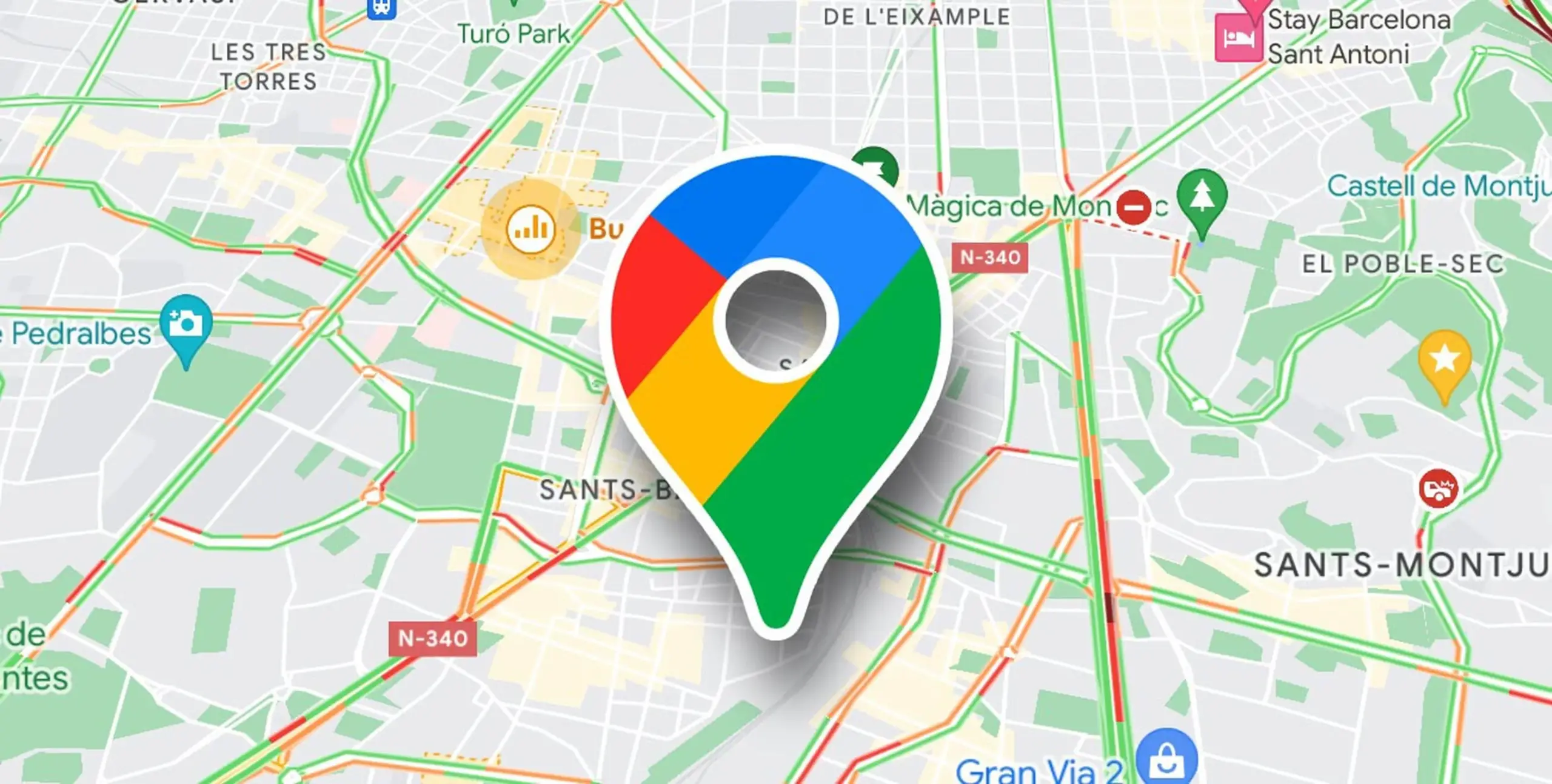
The primary functionality of this remarkable application is location-based. By simply searching and selecting the destination, the app’s voice guidance directs us along the route. However, it goes beyond just navigation. Google Maps also offers information about different routes, their distances, estimated travel times, and various transportation options.
Moreover, there are additional features that few users are aware of but find genuinely useful. For instance, specific places, such as businesses or restaurants, can be searched not only by address but also by name. These locations are pre-registered on Maps and provide crucial information beyond just their location, such as their opening hours. Often, when we plan to visit such establishments, uncertainty arises about their availability. Google Maps serves as an excellent tool to check this information before embarking on our journey. This feature is not widely known, and in this article, we aim to clarify the process of finding out the open days and hours of a business on Google Maps.
How to Find Open Days and Hours of a Business on Google Maps
Step 1: Open the application on your smartphone
As mentioned in the introduction, searching for the opening hours of various establishments is done within the application itself. Business owners can upload this information to Maps. It’s important to note that if this detail is not provided, it’s because the information hasn’t been uploaded, not a flaw in the app. To begin the search, open the Google Maps application on your phone by tapping the Google icon on the main screen.
Once selected, a new screen opens with all the Google apps you can access, such as Gmail, YouTube, Drive, among others. Tap on the one that says Maps, identifiable by the following icon:
Step 2: Perform the search
Within the application, everything is set up for you to search for the desired location. At the top of the screen, there’s a horizontally positioned white bar with the text ‘Search here.‘ Tap it to open the keyboard and the option to type. Start typing the name of the business you intend to visit. Additionally, you can perform a pre-filter by tapping one of the options below, such as Restaurants, Shopping, Clothing, among others.
Step 3: Select the correct business
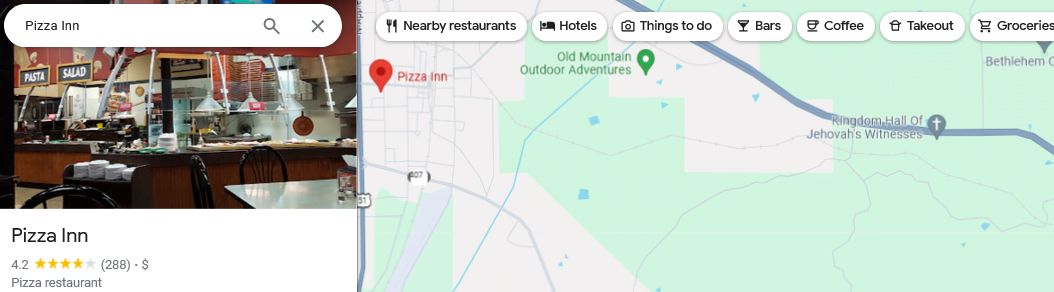
As you initiate the search by typing the name of the place you want to visit, a dropdown with different result options matching your input appears. Pay close attention to these options before making a selection, as there may be similarly named places that are not the one you’re looking for. Once you’re confident that one of the options corresponds to the business you need, simply select it to access a general view.
Step 4: Preview information
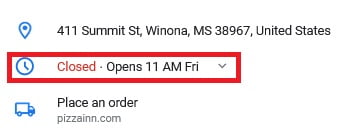
Upon selecting the relevant business from the search results, a new screen opens with all the details you need about that place. The first thing visible is the location on the map. However, at this point, our intention is not to navigate to the location but to gather preliminary information. Just below the map, additional details are visible, such as the type of business, its Google rating (stars), estimated travel time, and, crucially, whether the place is open. If it’s listed as ‘Open,’ the closing time is specified next to it. If it’s ‘Closed,’ the reopening time is indicated.
Step 5: Expand more information
The information provided in step 4 is just a preview. To access more details, scroll down on the screen, where you can find additional data such as the exact address, website, and more. Right there, you can also view the clock icon detailing whether the place is open or closed and the closing/opening hours, as seen in the top section. This is where you need to tap to open the dropdown and see more information about the hours. If there are any uncertainties, the following screenshot clearly shows where to tap.
Step 6: View the hours
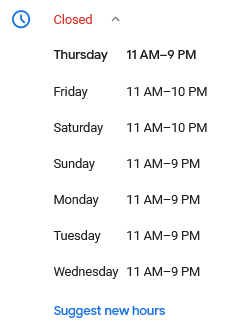
After completing step 5, all the necessary information is available. Opening that dropdown reveals comprehensive details about the days the business is open and the available hours each day. This concludes the process, providing a quick overview of when the searched businesses open and close each day.