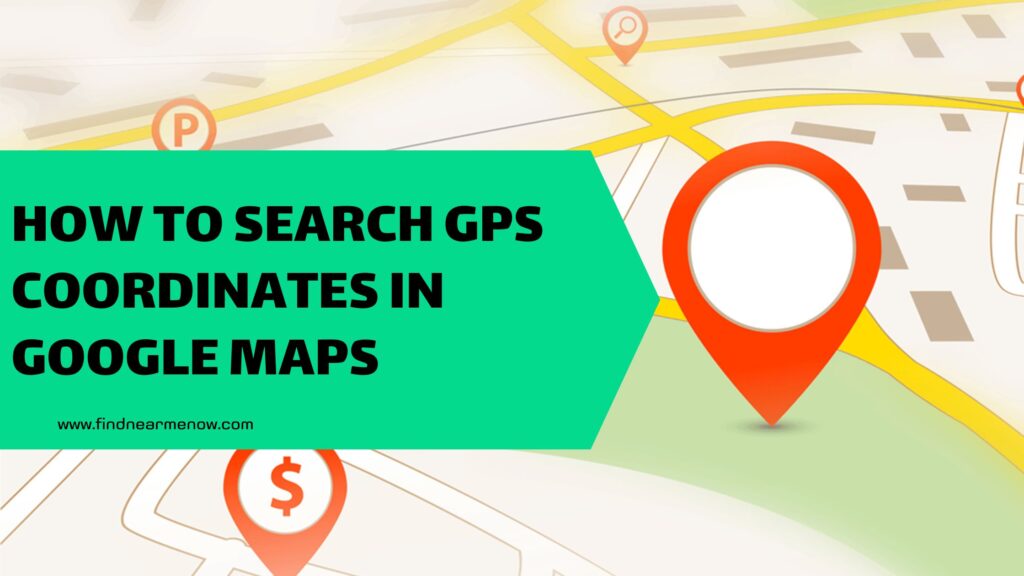For years, digital technology has become ingrained in our society, and despite older individuals maintaining old habits or resisting change, there are aspects that have become much more practical due to these advancements. We’re referring to everyday actions and routines that used to be addressed in one way and are now handled differently, all thanks to new applications or tools found on electronic devices. A clear example of this is the GPS, which guides us when heading to specific locations and provides precise directions. Many years ago, people relied on paper maps or intuition, but nowadays, very few people don’t use some form of GPS platform.
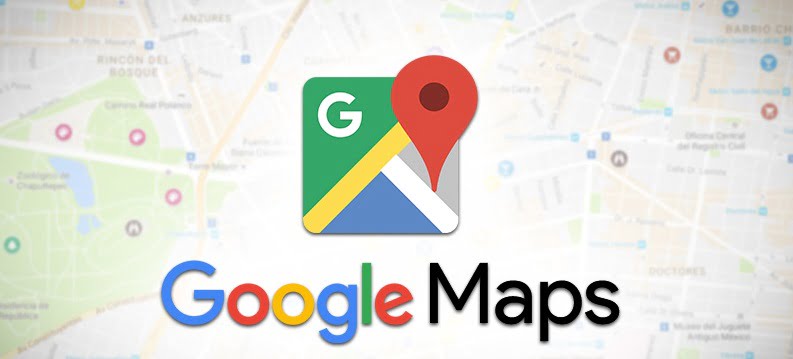
Undoubtedly, the best application of this kind is Google Maps, Google’s GPS, which continues to impress both users and non-users with its constantly evolving features. It’s not just for finding routes to destinations; it also offers a wealth of information, such as crowded areas, opening and closing hours, user ratings and reviews, photos, and more.
However, as mentioned, the most common use is to find an address and initiate a route. Although this is one of the most basic functions, many people are still unclear about how to find the address of a place using Google Maps. The process is quite straightforward, and in this tutorial, we’ll explain the step-by-step procedure so that everyone can take full advantage of this incredible tool to know the location of any place they want to go.
Step 1: Open the Google Maps app
While the addresses of most places registered on Google can be obtained through the web browser, Google Maps provides more precise information, including travel duration and available modes of transportation. That’s why we recommend conducting the search directly from the Maps application. Therefore, the first action is to open the Google Maps application on your smartphone.
To enter, tap the Google icon usually found on the main screen of your phone or by using a web browser such as Chrome from Google, Firefox from Mozilla, Edge from Microsoft -between other ones-.
Step 2: Initiate the search and select a business or place
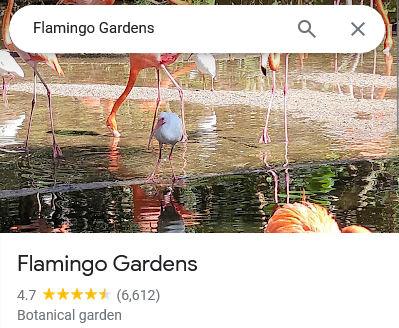
The second step to obtain the address is to search for the place you are interested in getting information about. The place must be registered on Google Maps for the data to be accurate, and that’s what we’re looking for in this second step. At the top of the screen, you’ll see a white bar with the geo reference logo and text that says “Search here.” Tap on that bar to enable the keyboard, and then start typing the text that will allow the app to find the correct result.
Step 3: Select the relevant result
Once you start typing the name of the place you want to go to or get information about, a dropdown with various result options corresponding to the search will appear. It’s essential to pay close attention to the options, as the Google Maps search engine is extensive, and different result alternatives may appear. Therefore, choose the option that matches your search by pressing it, and proceed to the next step.
Step 4: Tap on the business name
After selecting the correct option, a screen with all the relevant details about that location will appear, such as its category or genre, the travel time, opening and closing hours, user ratings, and more. However, in this part, all you need to do is tap on the name of the place, which is written in slightly larger letters and takes you to the specific address details. In the following screenshot, you can clearly see where to press.
Step 5: View the address
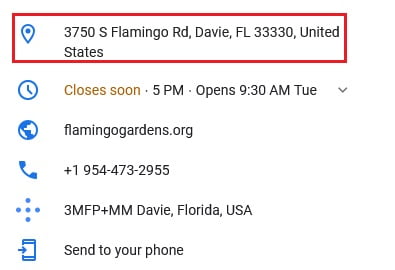
After completing step 4, you will have reached the screen you were looking for. If you scroll down a bit, you can see the exact address of the place, specifically in the information section. Right next to the location icon, you can find the specific information, as shown in the following photo.
It’s worth noting that if you want to know the route to reach that location, you just have to press the “Start” button, and the voice guidance will begin. You can also view all the directions on the map through the arrow and other details such as crowded areas, slow traffic sections, among others.

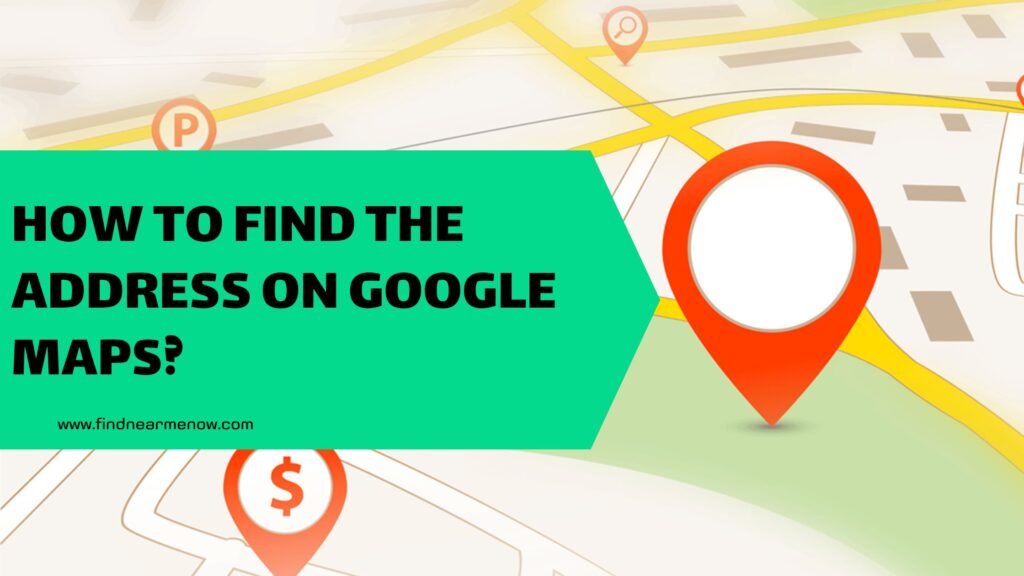
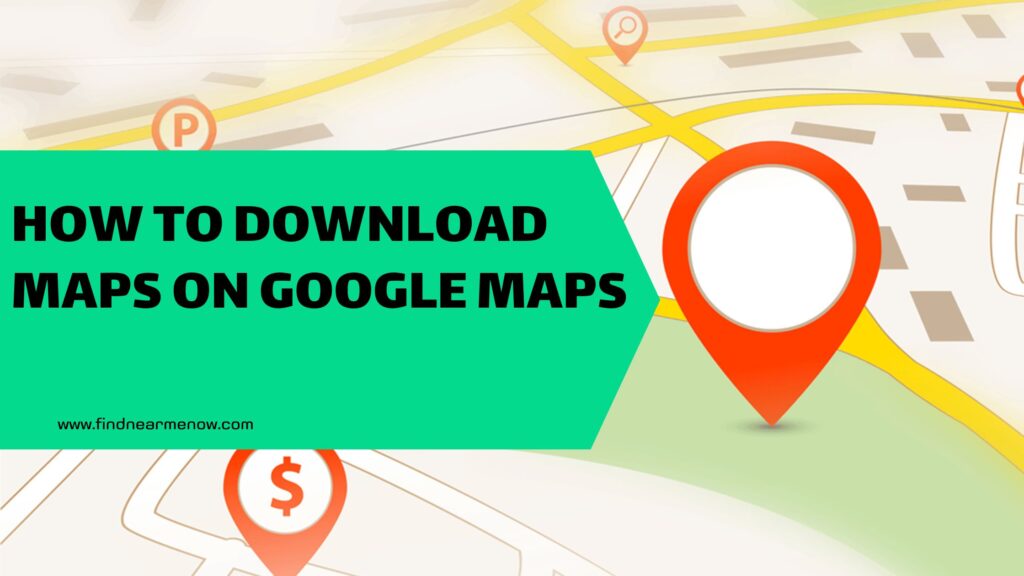

![How to view if there are photos and contribute visual content on Google Maps? [Panoramic photos, 360º, and more]](https://findnearmenow.com/wp-content/uploads/2024/02/banner-para-blog-marketing-digital-azul-marino-y-turquesa-minimalista-22-1024x576.jpg)