Have you ever found yourself in a situation where you needed directions on Google Maps but didn’t have Internet access? Don’t worry, in this article, we’ll show you how to download maps, save them, and navigate on Google Maps while being offline. With this information, you’ll never feel lost without a signal again.
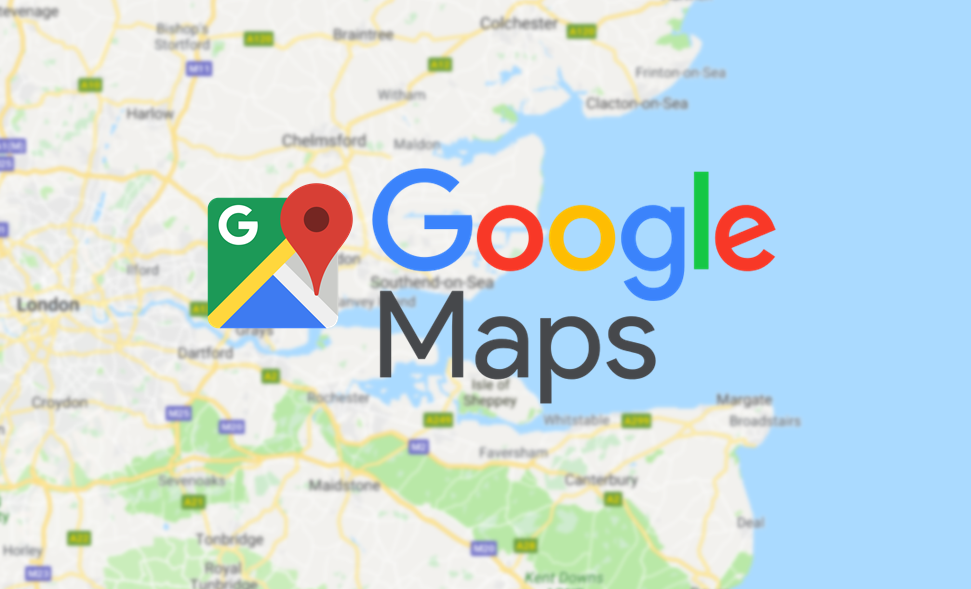
We know that Google Maps is an excellent tool for this, as it allows you to save a specific area on your mobile or tablet (to use when you’re not connected). So, make sure you always find your destination by following the steps we’ll teach you below.
How to download maps on Google Maps:
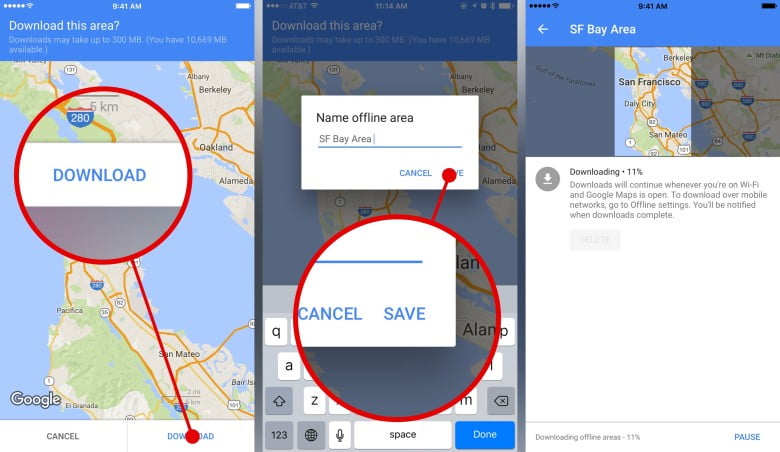
It’s a straightforward process, follow this step-by-step guide:
- Open the Google Maps app on your mobile device (if you don’t have it installed, go to the Play Store or App Store and download it). You can also access it from your web browser: www.google.com/maps.
- Ensure you are connected to the Internet and have your location turned on.
- Search for the address you want to download (tap the search bar at the top of the app screen).
- Scroll down and select the area you’re interested in – a marker will appear. You can also manually access the map by locating the desired site or long-pressing the location (a window with detailed information will pop up).
- Download with the Internet or mobile data -a connection is required to receive the megabytes of information to be stored-. Once you’ve completed the previous step, press the “download offline map” button or “download” or “save.” Depending on the version on your smartphone, you may see one or the other option (an icon with arrows pointing down may also appear).
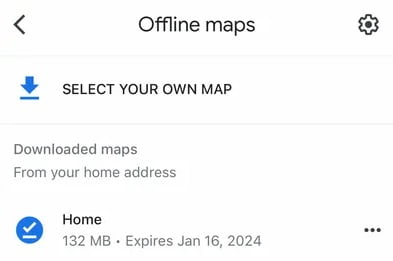
Finally, Google Maps will save the map or location you marked, giving you the option to access it as many times as you want, even when you don’t have data or a network connection.
Advantages of navigating on Google Maps offline:
Now, let’s talk about the advantages of navigating on Google Maps offline. This can be useful in various situations, such as traveling to rural areas or abroad, where Internet connectivity may be limited or expensive.
The main reason to download and save maps to favorites is the convenience and ease of future access. By doing this, you can navigate the app seamlessly, even when you are in remote areas or without mobile data available.
This can be crucial in emergency situations or when you want to return from a location with poor signal reception (preventing you from staying connected).
However, it’s essential to remember that these maps take up space on your device. Therefore, it’s crucial to manage them properly and delete those you no longer need (although you can keep favorite locations or recommendations you’ve received).
In summary, some advantages of saving locations and navigating on Google Maps being with an active connection include:
- Saving mobile data.
- Enabling precise navigation even without internet signal.
- Extending battery life (by not constantly using data).
How to access downloaded or saved maps:
Once you download your maps, accessing them is easy. Simply open the application, tap your profile (in the top right corner of the screen), and then select the “offline maps” button to access and manage your saved maps.
In conclusion, downloading maps and navigating on Google Maps while being not connected is a valuable feature that provides convenience and accuracy in your travels. Take advantage of this feature, and never worry about getting lost in an unfamiliar place without an internet connection. Also, make sure to have a Google account, as without one, you won’t have access to all the download and save functions.

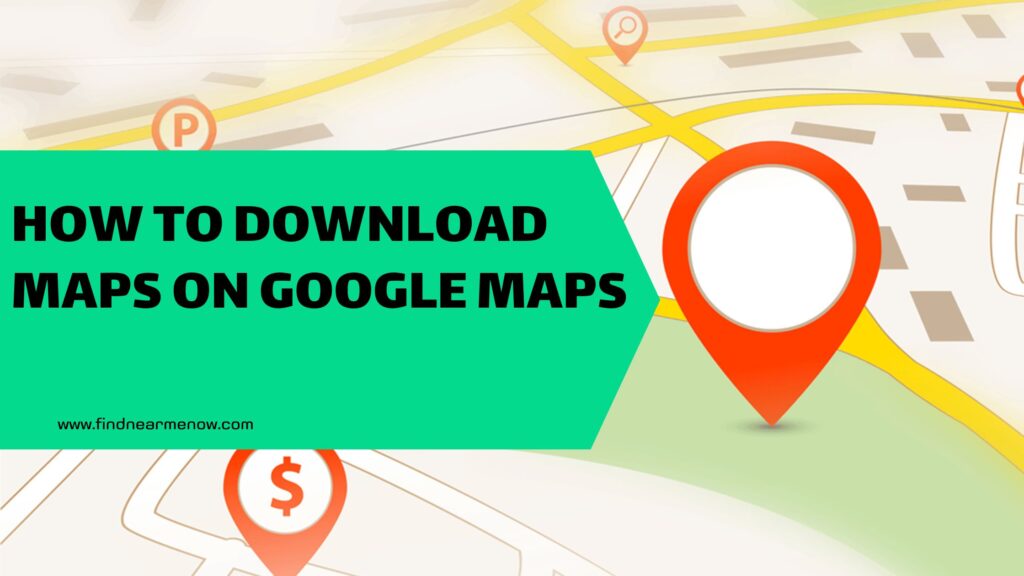
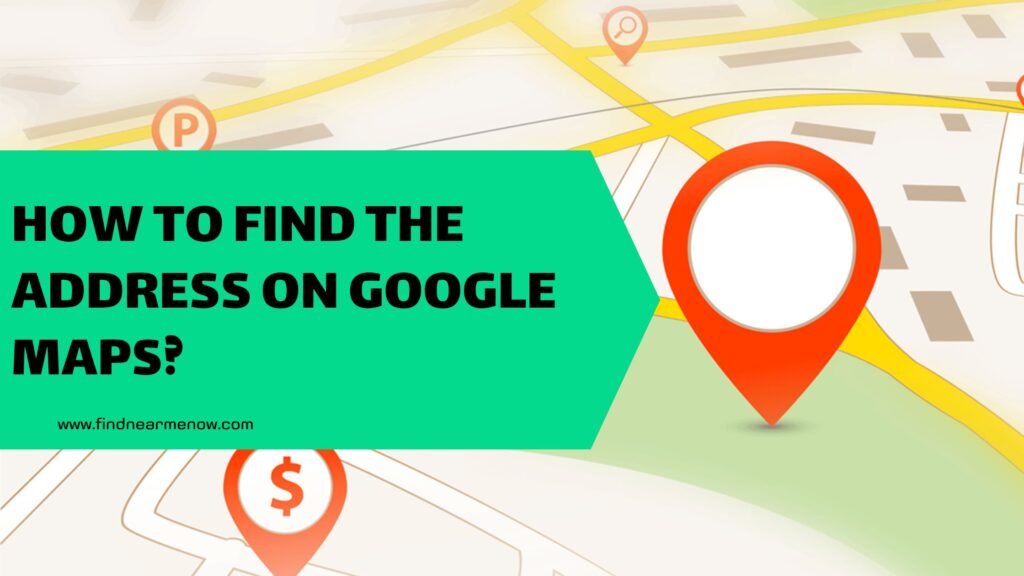
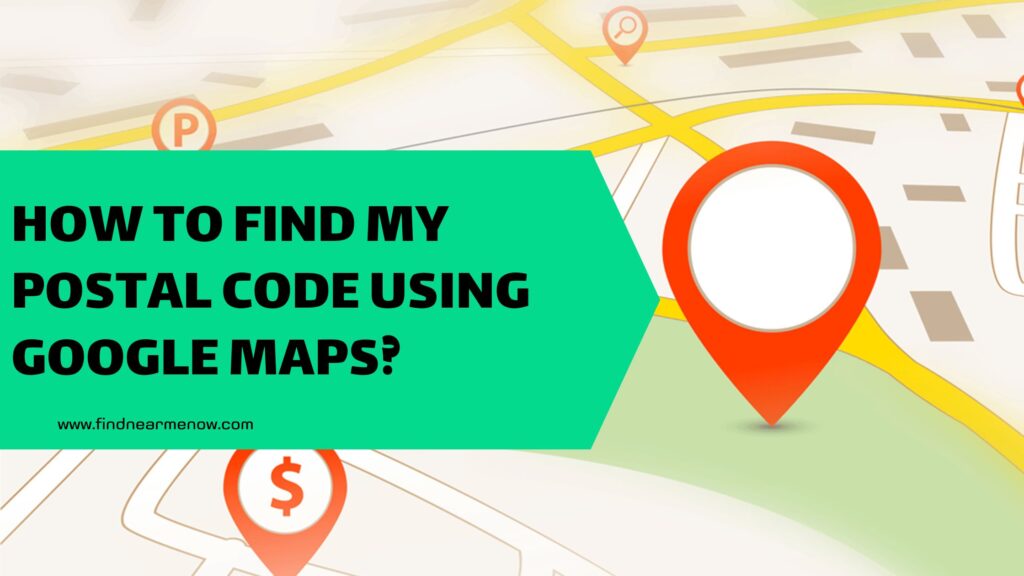
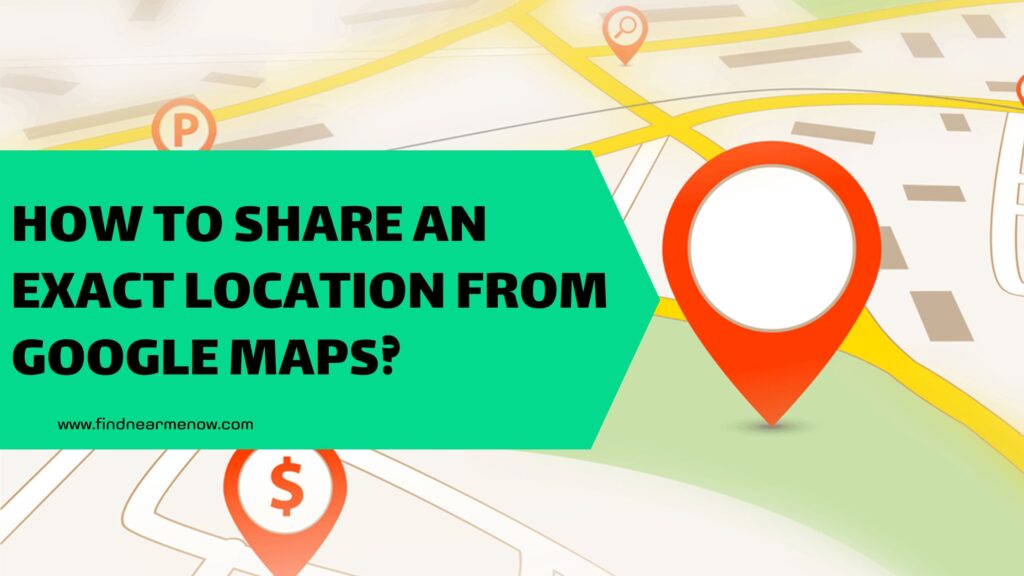
![How to view if there are photos and contribute visual content on Google Maps? [Panoramic photos, 360º, and more]](https://findnearmenow.com/wp-content/uploads/2024/02/banner-para-blog-marketing-digital-azul-marino-y-turquesa-minimalista-22-1024x576.jpg)