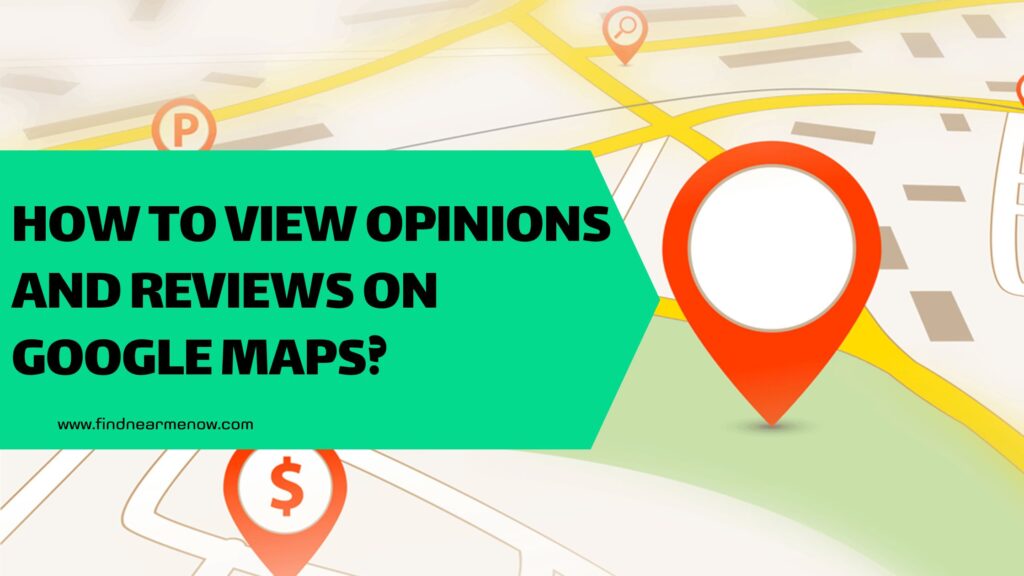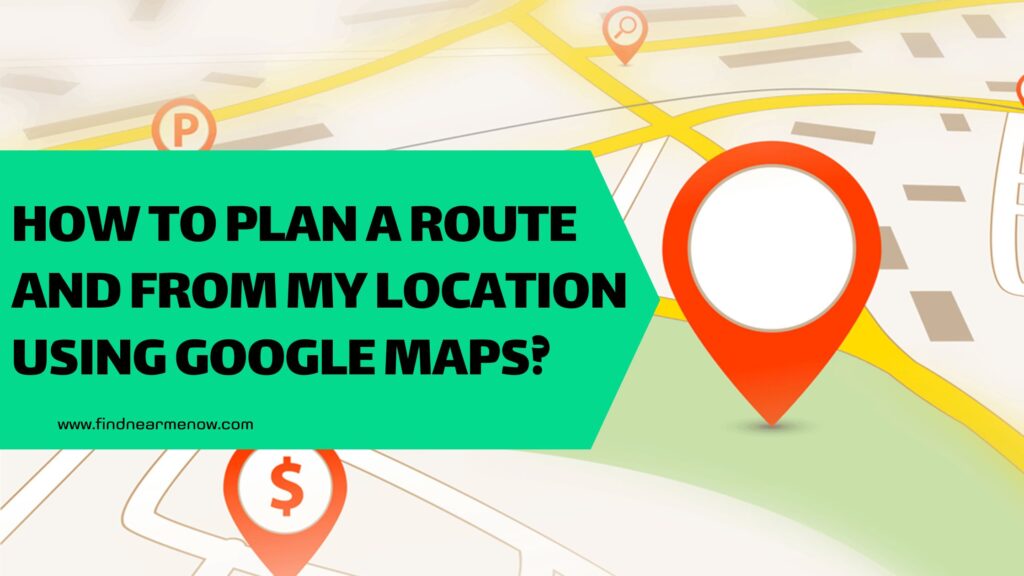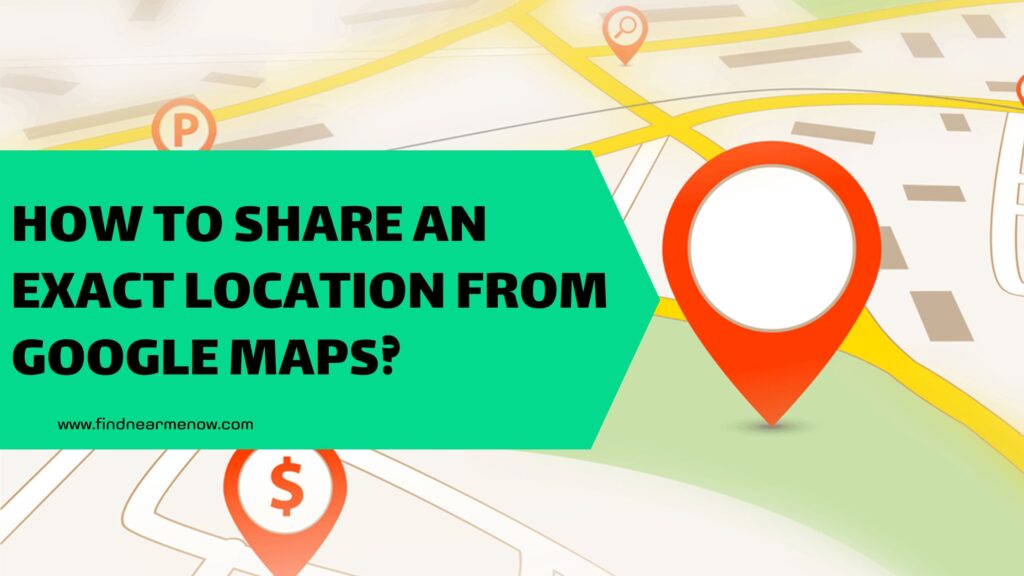Google Maps continues to be the most important application concerning location and geo-referencing and GPS especially because it is the app designed for devices with the Android, iOS operating system an almost any device which has a web browser, with this it covers the most majority of countries worldwide. It is a virtual and interactive platform that allows us to pinpoint our location and provides guidance to reach a particular destination. Nowadays, it is very uncommon for someone to navigate solely based on intuition or street names, as the GPS technology enables us to follow instructions seamlessly without the need for alternative methods or concerns about the route.

However, the application goes beyond just location details; it also offers a wealth of additional information that can be highly beneficial. Not only does it provide data about the route we need to take, but it also offers insights into the destinations we are heading to. The information provided by Maps from Google is continually evolving, with ongoing developments and automatic updates ensuring that all users can enjoy having comprehensive details at their fingertips.
If we want to mention some of the data that the application provides to users, we can start with details about the busiest areas in a specific zone or neighborhood, the estimated time of arrival, various route options, segments where traffic may be slower due to accidents, opening and closing hours of establishments, and even user comments or reviews about certain businesses. We will emphasize the last piece of information in this article, as many people are interested in knowing the feedback provided by users who have already visited the places they are looking for. On Google Maps, users can easily leave these types of comments or reviews, as well as read them. Therefore, in this case, we will explain the step-by-step process of how to view people’s opinions an other community contributions.
Step 1: Access the application
As the initial step, albeit logical, it’s essential to mention that you need to enter the Google Maps application on your smartphone or access from a web browser (Chrome, Firefox, Edge) to the official website. Reviews are located within the app or on the website (you can also do the same through a browser). As explained in other tutorials, typically, to access it, you need to tap the Google icon usually found on the main screen of the phone. When you press this button, another screen opens with all the available Google applications, usually pre-installed on the device (such as Google mail, YouTube, Google TV, Drive, among others). There you will find the Google Maps option that you should press.
Step 2: Start the search
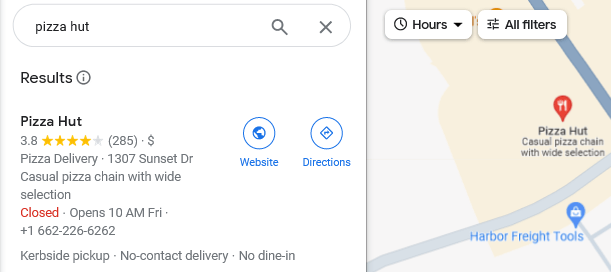
To obtain a review or reference, you must have selected a place since you first enter the site and then access its reviews. Therefore, once you open the application on your phone, you need to initiate the search for the place, business, store, or neighborhood about which you want information. At the top of the screen, you can see a white bar with the text “Search here,” and this is where you have to enter the term to help you find the corresponding result.
Step 3: Select the appropriate option
This is a crucial step, and often, problems arise at this stage. It involves the action of choosing the correct option that corresponds to the search you are conducting. The Maps search is quite extensive and always provides several options related to the term you entered. Therefore, it is crucial to pay attention and not select the first one that appears, as this can lead to a wrong result and, consequently, provide incorrect information. All you have to do at this point is choose one of the alternatives that appear in the dropdown.
Step 4: Summary of reviews
Before entering the complete reviews section, we have a prior option to obtain a summary of the reviews that people have been posting over time. After selecting the place we want to go to, all the details of the address, opening hours, description are provided, and just below that, we can see a section that says “Summary of Reviews.” There, you’ll find the average rating given, as well as some comments that people have left. The main difference from the complete reviews section is that not everything is shown, only the most relevant comments.
Step 5: Go to the reviews section
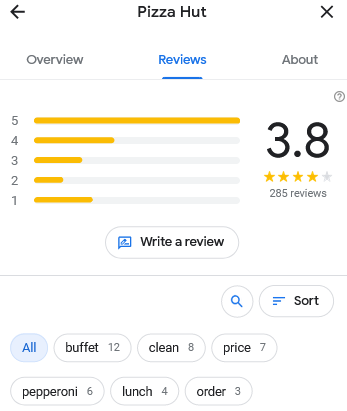
After viewing the summary (although it is not mandatory), you can directly access the section that contains all the comments that users have left over time. Below the photos of the place, there is a bar with various section options such as information, business directory, photos, among others. There is the “Reviews” option, and you should press it to see all the comments, reviews, and ratings.
It’s important to mention that by default, the first reviews that appear are the most relevant ones, but you have the option to sort them by other variables such as the most recent, highest rating, lowest rating, among others.
How to leave a review on Google Maps
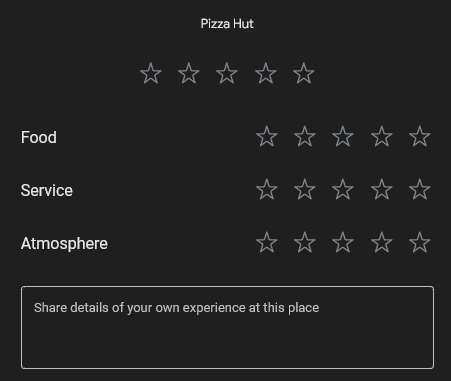
In addition to being able to view the comments that users leave about certain places on Maps, we have the chance to give our own opinion. But not only that, we also have the possibility to leave a rating, add photos, videos, and more tools. What we have to do is simply tap one of the 5 stars that appears in the reviews section (keeping in mind that the more stars we select, the better the rating).
After tapping the corresponding rating, the option to write the desired comment is enabled, just below the text that says “Share more about your experience.” Once you have written the review, simply tap the “Publish” button located in the upper right corner of the screen.